In this tutorial I will introduce you to the benefits and features of a Wacom Tablet. You will find this tutorial especially useful if you are planning to get a Wacom Intuos or Wacom Graphire in the near future.
Following is my graphic tablet wisdom, as collected through my 15 years as a professional illustrator:
Choosing the right Wacom tablet model and size:
Choosing a tablet model and size that best fits your needs should be your first priority. Fortunately, it’s fairly easy to figure out which one will get you the most bang for the money.

If you are a home user interested in retouching photos and creating simple graphics for personal projects, I’d go for a Graphire 4 6×8. Very affordable and it comes with great bundled software : Photoshop Elements 3 and Corel Painter Essentials 2 to mention the most useful ones. The Graphire is available is 4×5, 6×8 sizes and three colors: white, silver and metallic blue.
If you are not a professional in the world of computer graphics yet but are interested in becoming one soon or eventually, you can invest in quality instead of quantity (size). I suggest you go for an Intuos. Start with a smaller model: Wacom Intuos 3 4×6 or 6×8.
Bigger is not necessarily better. After all, you can always upgrade to a larger one later on if you need to. I prefer the smaller size tablet myself, having had a 9×12 for several years I found it too big and requiring too sweeping arm movements so I have recently down-graded to a 6×8. It works just as good as the larger one, even with a 22” monitor.
Larger size tablets are best suited for artists used to large sweeping arm motions and for CAD users and technical illustrators. As for the model, I would go for an Intuos 3. They are more expensive than the Graphire model, but come with double the pressure sensitivity, better pen, better bundled software, programmable ExpressKeys and touch strip buttons and a definitely sleeker look. The Intuos pen tablets come in 6 different sizes: 4×6, 6×8, 6×11, 9×12, 12×19, 12×12 . If you work with multiple monitors, then you might consider the 6×11 wide-format model.
Needless to say, I strongly suggest you get a Wacom Tablet if you are serious about moving your creativity to the next level. Whether you are a budding digital artist, a graphics designer looking for faster production times, a traditional illustrator looking to add digital tools to your skill set, a professional photographer equipped with a digital camera who regularly uses Photoshop to retouch and adjust photos, there is a Wacom Tablet that will fit your needs. Of course you could mouse to create digital art (heck.. I did so for many years before upgrading to a tablet myself) but with a tablet you can transfer your artistic skill to the digital realm and cut your production considerably and have more time to be creative.
Choosing a graphic editing software:
Photoshop Elements is bundled with both the Wacom Graphire and Intuos 3 models. The only difference is that the Intuos line comes with Elements 4 and the Graphire line with Elements 3. Photoshop Elements has a solid set of tools and functionality that makes it ideal to retouch and manipulate photos (the software includes most of the same layers functionality of the full version of Photoshop) and when paired with a tablet it becomes a powerful, albeit inexpensive, graphic tool. I have used it to create logos, banners and other general graphic designs.
Photoshop and Corel painter are the perfect tools to pair with a tablet. Both softwares allow you to design your own brushes where you can apply the pen pressure sensitivity, use tilt and direction controls toward several brush parameters to obtain almost endless combinations.
For more complex work that needs to be prepared for print you will need the full version of Photoshop for its support of CMYK color, incredible set of web-design features, extensive brush customization controls and much more. From direct experience, CS2 is the best version of Photoshop so far. CS 3 is coming out soon but I am not sure it’s worth the upgrade price as the new features are not a huge leap forward unless you need precision measuring tools.
Outside of the Adobe family of products, you can find Paint Shop Pro. PSP is a solid alternative to Photoshop. I know several professionals in the comic book industry who use Paint Shop Pro regularly for their work. Also, it’s price is accessible to the average home-user, so it’s definitely worth a look.
Using the tablet instead of the mouse :
It’s fairly easy to get used to using the pen in place of the mouse. In fact most of the time, I prefer to do so. But in order for that to be comfortable, stick to a smaller sized tablet or customize the tablet to use a smaller surface area so you do not need to move your arm that much to reach for menus and icons on your screen.
Also, Wacom tablets come with a very precise mouse, only disadvantage is that it only works on the tablet surface. I would keep using a regular optical mouse and relegate the mouse that comes with the tablet as a backup.
I hope you have found this introduction to Wacom Tablet useful!
Next, I will post the first of a long series of articles full of tips and tricks to get the best out of your Tablet and Photoshop.






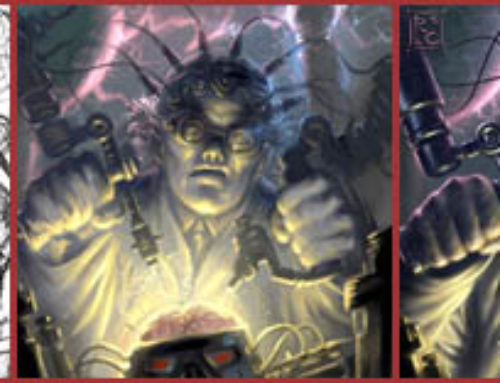
[…] Choosing the right Wacom Tablet […]
[…] Photoshop Technique: I created a new image. I left the background layer white. Added a new empty layer on top and renamed it “sketch”. I sketched the drawing on the “sketch” layer with a small brush with low opacity. To paint this sketch, I used Photoshop 7 and a Wacom Intuos tablet. My favorite tablet is the Wacom Intuos 3 6×8. See my tutorial on choosing the right graphic tablet. […]
umm, i’m new with this tablet stuff… and i was looking at ur tutorials… and i saw this one… i found it really useful… yet, im trying to become a digital illustrator (i am young thou, 16) but it says in your tuto, that u would recommend getting a intuos … but im trying to get a graphire because of the money, the intuos model is more expensive then the graphire, yet it has 1024 pressure p…. so, the graphire, having 512, and me getting my very first tablet (for digital painting) im trying to get a 6×8 graphire (i can only spend less then $200 ;-;)
what do u recommend me?
[…] I painted this piece over line art by Joe Ng (another artist on the UDON team) for the August 2007 issue of GamePro Magazine. This piece required extensive use of textures because of the rusty metal elements on the character’s suit. I used Photoshop 7 and a Wacom Intuos tablet. My favorite tablet is the Wacom Intuos 3 6×8. See my tutorial on choosing the right graphic tablet. […]
Roberto ! I don’t have much idea about Wacom Tablet. Could you please let me know how to used this, where do I get it in India, and its function in editing.
[…] I painted this piece over line art by Joe Ng (another artist on the UDON team) for the August 2007 issue of GamePro Magazine. This piece required extensive use of textures because of the rusty metal elements on the character’s suit. I used Photoshop 7 and a Wacom Intuos tablet. My favorite tablet is the Wacom Intuos 3 6×8. See my tutorial on choosing the right graphic tablet. […]
Wow Thanks! Just was I’ve been looking for!
I find your tips very useful. I have had a really hard time deciding what size to buy but now I’ve know! ^_^
Got any recommendations on good computer screens? ^_-
Love your artwork by the way!
[…] I painted this piece over line art by Joe Ng (another artist on the UDON team) for the August 2007 issue of GamePro Magazine. This piece required extensive use of textures because of the rusty metal elements on the character’s suit. I used Photoshop 7 and a Wacom Intuos tablet. My favorite tablet is the Wacom Intuos 3 6×8. See my tutorial on choosing the right graphic tablet. […]
I just ordered mine on the 19th 😀
[…] Re: Mi hermano No se si yo soy el mas apropiado para aconsejarte, pero yo me compre una Intuos A4 pero es bastante cara, kiza lo mejor sea una intuos A3 k te puede salir por 300 euros. Pero si tu presupuesto es muy bajo lo mejor es k te compres una bamboo, ke es una ganga y he visto trabajos con esta ultima realmente buenos. Por si acaso te dejo este enlace: The Art Of Roberto Campus » Blog Archive » Tutorial: Choosing the right Wacom Ta… […]
What about the Cintiq series? The 12″ costs about a grand. Since you’re drawing directly on the screen with those, is bigger better?
I am now living in Thailand. If I order a Wacom, will it work here where everything is 220v? How do I adapt it?
Estoy en guatemala em gustaria saber como puedo hacer para adquirir una Wacom 6X8
saludos
me parece facinante lo que se logra con esta tabla..
[…] Choosing the Right Wacom Tablet […]
[…] Choosing the Right Wacom Tablet […]
[…] è¿™æ˜¯ä¸€ç¯‡ç¿»è¯‘çš„æ–‡ç« ï¼Œå¦‚æƒ³è½¬è½½è¯·æ³¨æ˜Žæœ¬æ–‡åœ°å€ï¼Œæˆ–è€…ä½ å¯ä»¥æŸ¥çœ‹è‹±æ–‡åŽŸæ–‡ã€‚ 分类: web design æ ‡ç¾: wacom, 介ç», ç»˜å›¾æ¿ è¯„è®º (0) Trackbacks (0) […]
I’m looking forward to buying myself a Wacom Tablet 🙂 Thanks for letting us know.
I am very much interested about this wacom tablet and see it is really helpful, I create digital stamp so it will help me a lot, just want to ask you that I am from India and here I see the model CTL 460, product name bamboo touch, and another one is bamboo pen, is both model are helpful?Here you talking about Graphire and Intuos3 both are not available.
Thanks for this entire information.